 [German]In a blog post, Microsoft explained the complex approach of in-place upgrading of a Windows Server 2008/R2 to successor systems. It's not all that easy – and as an addendum, I need to say, that some advices given by Microsoft are standing in contradiction to what experienced administrators will do.
[German]In a blog post, Microsoft explained the complex approach of in-place upgrading of a Windows Server 2008/R2 to successor systems. It's not all that easy – and as an addendum, I need to say, that some advices given by Microsoft are standing in contradiction to what experienced administrators will do.
The background: Windows Server 2008 and Windows Server 2008 R2 will be dropped from support in 2020. An upgrade to a successor is required, with Microsoft suggesting Windows Server 2019. The alternative is to run the server instances in a Microsoft Azure cloud. Microsoft will continue to provide support there until January 2023.
How to upgrade to Windows Server 2019
If you want to update your Windows Server 2008/R2 to Windows Server 2019 via Inplace Update, you may practice a triple jump. According to Microsoft, the Inplace Upgrade is done as follows:
- First, upgrade Windows Server 2008 R2 to Windows Server 2012.
- Then upgrade Windows Server 2012 to Windows Server 2016.
- Finally, upgrade to Windows Server 2019.
The chart below is from Microsoft and shows how long each server version will be supported. Windows Server 2012/R2 expires in support in 2023 and Windows Server 2016 expires in 2027..
(Windows Server In-Place Upgrade, Source: Microsoft)
After the in-place upgrade orgy you have finally arrived at Windows Server 2019 and can dedicate yourself to its configuration. In the Techcommunity article Microsoft gives numerous hints what to consider.
Criticism of the Microsoft article
At this point another addition. Both in the comments to the Techcommunity article by Thomas Maurer and via my Twitter channels I got the information, that the advices wasn't that correct as required. The Techcommunity article suggests upgrading from Windows Server 2008 R2 to Windows Server 2012, without further explanation. In a private message an experienced administrator told me that the above tech community article about the upgrade of Windows Server 2008 R2 was simply wrong and that nobody feel responsible for misinformation at Microsoft.
German blog reader Karl directed me into the right direction, when he published the following tweet:
That's what I said and keep saying this center provides wrong information. I've tried to get in touch with the team but it didn't lead to a solution.
Please check https://t.co/gY7JIe6Sp6 for server 2012r2 and 2019 chapter upgrade
— al Qamar (Karl Wester-Ebbinghaus) (@tweet_alqamar) July 25, 2019
In a second tweet Karl pointed out, where Thomas Maurer' advice given within the Techcommunity article wasn't that helpful at all. Thomas probably forgot the experience about on premises business, because he's member of the Cloud engineering team at Microsoft Switzzerland and also Cloud advocate. Anywas, let's have a look at the details. If you follow the advice given in the Techcommunity article, you are upgrading a Windows Server 2008 R2 system to Windows Server 2012. It's not mentioned, that there is Windows Server 2012 R2. Why is that critial? Let's have a look at the nasty details, Karl pointed out within the following tweet.
No problem Kenny. Sorry I dislike that this wrong info is now even distributed via twitter by Microsoft.
Alone the fact that if you upgrade from 2008R2 fully patched to 2012 would downgrade .net and IE 10 – ie 11 might come for 2012 is a clear sign this guidance is doubtable— al Qamar (Karl Wester-Ebbinghaus) (@tweet_alqamar) July 25, 2019
If you update a fully patched Windows Server 2008 R2 to Windows Server 2012, you're going to facing trouble:
- Internet Explorer 11 will then be downgraded to version 10 (Windows Server 2012 R2 and later will again have IE 11).
- And the .NET framework will also be downgraded. A user has summarized it in this comment to the Techcommunity article:Good article but no mention of the requirement to reinstall .NET4.5.2, the possibility of losing your static IP, or the Net.Tcp Port Sharing Service that gets set to Disabled preventing the other Net.* services from starting. Also, a big gotcha is if you have WSUS role installed, you have to uninstall the role (but you don't have to delete the DB).
General advice, contrary to the above Microsoft instructions. You should upgrade directly from Windows Server 2008 R2 to Windows Server 2012 R2 to avoid the above issues. According to this comment in the Techcommunity article, upgrading to Windows Server 2012 R2 is also possible. The Technet article Performing an in place upgrade of Server 2008 R2 to Server 2012 R2 from 2013 describes how this works. Apparently this knowledge has been lost at Microsoft in the meantime. Of course it's bad when Microsoft posts such a crap – therefore my thanks to Karl for the practical advice.
Not an easy choice for administrators
Administrators have to choose, one of the following 'bad solution, because each comes with a pitfall.
- When upgrading in-place to Windows Server 2012/R2, the swoop starts again at the end of 2022, as Windows Server 2012 Standard will tip over in January 2023, while Windows Server 2012 R2 Essentials will 'still' be supported until October 2023.
- With Windows Server 2016 you have support until January 2027. But here I would like to remind you of the topic slow update installation (see Windows Server 2016: Slow updates).
- Windows Server 2019 has support until January 2029 and still doesn't show the slow update installation behavior (but could still change with increasing patch number).
When the server is upgraded, the appropriate Client Access Licenses (CALs) must be purchased again. I also read that licensing the CALs for Windows Server 2019 will be about 10% more expensive. And now 'Happy sysadmin day'.

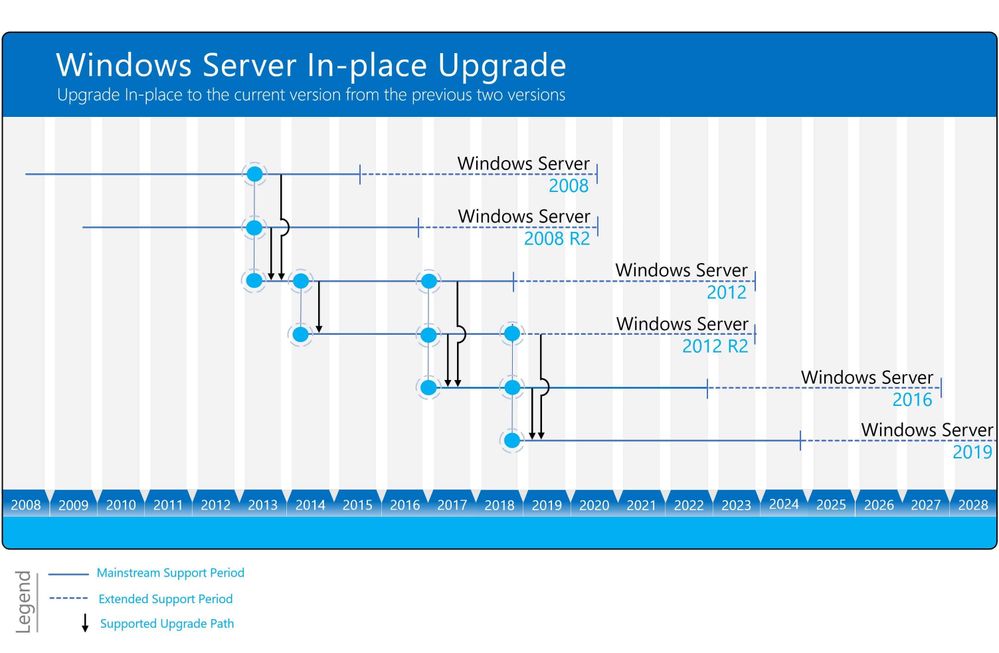





I've faced this situation on some in-place upgrades recently done on Windows 2012 R2 from Windows 2008 R2. As a deployment procedure for new Windows 2008 R2 Standard machine, for the drives we removed Everyone permissions. After upgrade, the disks can no longer be accessible locally via Windows Explorer, but they can be accessed via network \\[server_name]\[drive]$
The quick workaround is to add the Everyone account, read-only permission on the drive itself (not lower/deeper).
Any idea why is that happening or another workaround? Or how can we avoid this?
At the end Microsoft has corrected the published information. Windows Server 2008 R2 to 2012 R2 is support. Also, Thomas has received the updated png, which cleared the controversy some weeks later.