 [German]Users of the Microsoft Office 365 suite keep reporting that they suddenly get error 1001 when trying to log in. I had already addressed the issue here on the blog. Now Microsoft has confirmed the problem and published a temporary workaround, but wants to investigate the issue further. I summarize the state of affairs, including what has been reported by readers.
[German]Users of the Microsoft Office 365 suite keep reporting that they suddenly get error 1001 when trying to log in. I had already addressed the issue here on the blog. Now Microsoft has confirmed the problem and published a temporary workaround, but wants to investigate the issue further. I summarize the state of affairs, including what has been reported by readers.
Office 365: Sign in Error 1001
Users of the Microsoft Office 365 suite have been complaining for months that time and again they suddenly get error 1001 when trying to sign in, and the sign-in of the application in question fails. The logon error 1001 "Something went wrong (1001)" in Microsoft 365 or in applications from Microsoft Office 365 seems to occur more frequently. For example, I came across the corresponding error description in this Microsoft forum post, which includes a photo with the dialog box shown below.
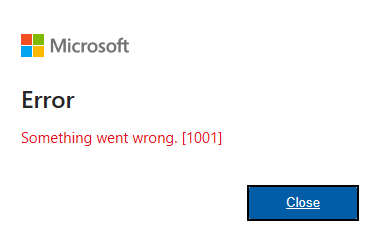
Below the above visible and "very purposeful" hint that "something went wrong", there are also hints for troubleshooting, but they are not that helpful either. The cause is probably mostly invalid OAuth entries or in the IdentityCache of the user profile, which can be corrected by deleting the folders. I had already addressed the issue in August 2023 in the blog post Office 365: Sign in Error 1001.
Microsoft confirms the problem
As early as October 24, 2023, Microsoft published the support article Error "Something Went Wrong [1001]" signing in to Microsoft 365 Desktop Applications about the above issue (colleagues here noticed it first). According to Microsoft, some of the cases where the error message "Something went wrong [1001]" is displayed are related to security software. This has an impact on the WAM plugin (AAD.BrokerPlugin). Microsoft has published more information about this at Can't sign in to Microsoft 365 desktop applications. In the support article, Microsoft states that the following steps should provide at least temporary relief:
- Restarting the device often helps to fix the problem.
- Furthermore, Microsoft specifies a PowerShell command that can be used to re-register the AAD.BrokerPlugin.
For the latter scenario, run the following commandlet in PowerShell in user mode (see also Fix authentication issues in Office applications when you try to connect to a Microsoft 365 service).
Add-AppxPackage -Register "$env:windir\SystemApps\Microsoft.AAD.BrokerPlugin_cw5n1h2txyewy\Appxmanifest.xml" -DisableDevelopmentMode -ForceApplicationShutdown Add-AppxPackage -Register "$env:windir\SystemApps\Microsoft.Windows.CloudExperienceHost_cw5n1h2txyewy\Appxmanifest.xml" -DisableDevelopmentMode -ForceApplicationShutdown
These commands can be used to repair the Web Account Manager (WAM) or the plugin. Microsoft writes that they are investigating the problem further (analyzing logs provided by some affected users) – apparently they have not found the exact cause yet. Redmond asks affected client administrators to open a support ticket in the M365 Admin Portal. To speed up the investigation, they should add an MSOAID log to the Microsoft Office Authentication/Identity Diagnostic (MSOAID) ticket.
From Microsoft still comes the advice that to get around this problem, one should use OWA and web applications or mobile applications. Quite a declaration of bankruptcy by the company – that users who pay for Office 365 and rely on desktop applications in companies should now use web applications, OWA or mobile apps.
The world is now struggling with problems that were not faced a few years ago when everything was handled locally. But with the push to the cloud and "software as a service," things are now starting to get derailed.
What readers have tried
My German blog post Office 365: Anmeldefehler 1001 (Sign in Error 1001) received some feedback from readers and there were also some hints on how to mitigate the problem.
- In this German comment an administrator recommends updating to FSLogix version 2.9.8440.42104 and updating the ADMX and ADML files on the domain controller. Then disable the "Include Office Activation" function in the GPOs under "Office 365 Container". But has other side effects – details can be read in the comments. In the meantime FSLogix is on version 2.9.8612.60056, which probably also brings improvement.
- Another administrator points out a workaround in the Spiceworks forum in this comment. Someone there mentioned an OlicenseCleanup script that is supposed to reset the Office activation.
- In the English language blog, an administrator left this comment with a workaround on how they temporarily solve the problem.
Stephan posted another German comment with a temporary solution – and from Guiseppe there is this German comment. It boils down to deleting certain folders. The bottom line is that it's probably a bug in Office 365, because Guiseppe writes that downgrading Office to a March 2023 version fixed the bug.
Addendum: On Facebook, a reader posted the following workaround that worked for him: "I'm pretty sure that I also had success with the error with the different logouts. Logouts had success" posted the following workaround, which worked for him:
- Start Microsoft Word, and log out until Log In appears again, then close Microsoft Word.
- Then start Microsoft Excel, then log off everything as well.
- Then start Microsoft Outlook, if Outlook 365 and desired and log in. If no Outlook is desired, try the whole thing in Word.
According to the reader, the "correct" logged in account should then appear. He said this fixed the endless password prompts and also the logon error 1001. This also works for the logon error Something went wrong [1200] on the Exchange Online account as I read in a Facebook group.





