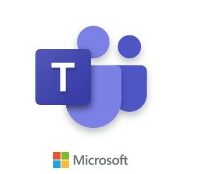 [German]Administrators who install the new Microsoft Teams 2.0 client in companies tell me that the Outlook add-in is missing afterwards. It can be installed with a trick, but this is a lot of work. One reader got in touch afterwards and reported that he had found the cause of the missing Outlook add-in. The reader also provided a workaround to install the Outlook add-in when installing the Microsoft Teams 2.0 client.
[German]Administrators who install the new Microsoft Teams 2.0 client in companies tell me that the Outlook add-in is missing afterwards. It can be installed with a trick, but this is a lot of work. One reader got in touch afterwards and reported that he had found the cause of the missing Outlook add-in. The reader also provided a workaround to install the Outlook add-in when installing the Microsoft Teams 2.0 client.
Problem: Outlook add-in is missing
Microsoft has announced to make the new Microsoft Teams 2.0 client mandatory from April 2024 (see New Microsoft Teams 2.0 client mandatory from April 1, 2024). Tests are running since September 2023, and Microsoft is automatically switching more and more customers' clients from the old version 1.x to the new Teams 2.0 client. As early as November 2023, administrators contacted me (e.g. in this German comment) who noticed that the Outlook add-in was missing after installing the MS Teams 2.0 client.
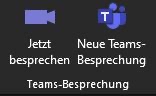
The Outlook add-in makes it possible to schedule meetings directly as appointments. If the Microsoft Teams 2.0 client is installed, the required Outlook add-in disappears. There is also nothing to be found in Microsoft Outlook under Addins. I covered the problem in the blog post Microsoft Teams 2.0 issues: Outlook add-in missing during installation; crash after installation and more. There is also a crude "fix" on how to install this missing add-in in several steps.
The cause has been found
German blog reader Patrick got in touch with me via this comment because he found the cause of the missing Outlook add-in. He wrot: "I encountered the same problem with the Outlook Addin and have found the cause". Patrick found the cause by analyzing the following log file:
%localappdata%\Temp\Microsoft\Teams\meeting-addin\teams-meeting-addin.log
In this log file, Patrick has seen that the Outlook add-in searches for Teams configuration files in the following locations:
%localappdata%\Packages\Microsoft.Teams_8wekyb3d8bbwe\LocalCache\Roaming\Microsoft\Teams\settings.json %appdata%\Microsoft\Teams\settings.json %localappdata%\Publishers\8wekyb3d8bbwe\TeamsSharedConfig\tma_settings.json
The problem with this approach is that none of these paths exist in the new MS Teams 2.0 client. The relevant config file is saved in the following path in the new MS Teams 2.0 client:
%localappdata%\Microsoft\MSTeams
As a result, the installation fails and the Outlook add-in is not installed. It's a mystery to me why Microsoft's developers don't notice this.
Fix via PowerShell script
Blog reader Patrick then wrote a small PowerShell script that maps the folders in the old paths to the new position with a junction. He wrote: "Solution: Using PowerShell to make Windows believe that the directory exists even though it is located somewhere else". The commands for the solution look like this:
New-Item -Path "$env:LocalAppData\Microsoft\MSTeams" -ItemType Directory New-Item -ItemType Junction -Path "$env:LocalAppData\Publishers\8wekyb3d8bbwe" -Target "$env:LocalAppData\Microsoft\MSTeams"
Thanks to Patrick for these tips. I have extracted and edited the whole thing separately in a blog post, maybe it will help someone.
Similar articles:
New Microsoft Teams 2.0 Client released for macOS and Windows
Microsoft Teams 2.0: Standard backgrounds not usable?
New Microsoft Teams 2.0 client mandatory from April 1, 2024
Microsoft Teams 2.0 issues: Outlook add-in missing during installation; crash after installation and more






Sadly this did not work for any of my users who have lost the add-in, they all already had the registry entries as shown above.
I had some trouble with the powershell command.
Good old cmd worked better for me.
mklink /J %LOCALAPPDATA%\Microsoft\MSTeams %LOCALAPPDATA%\Publishers\8wekyb3d8bbwe
After adding the junction the schedule Teams meeting buttons were back in Outlook.
Good find!
Did not work for me. I have a teams entry in my inactive addins but it has no path, which is weird.
We have been struggling for months on this. Holding back our rollout of new teams in VDI because of the missing outlook plugin. The command line mklink /J was the trick that allowed the outlook plugin to install and now working in VDI. Thanks for this.
how can this still not be fixed with the latest installers :/