 [German]I'll pick up on an issue that has been bothering me recently. The desktop icons of my Windows 10 installation were suddenly all overlaid with the symbol of a magnifying glass. I had previously noticed desktop icons with a blue double arrow in the top right-hand corner. I then went in search of a fix and was able to solve this problem with a few mouse clicks and explain the double arrow. In this article I have summarized the relevant information for other users.
[German]I'll pick up on an issue that has been bothering me recently. The desktop icons of my Windows 10 installation were suddenly all overlaid with the symbol of a magnifying glass. I had previously noticed desktop icons with a blue double arrow in the top right-hand corner. I then went in search of a fix and was able to solve this problem with a few mouse clicks and explain the double arrow. In this article I have summarized the relevant information for other users.
Desktop icons overlaid with magnifying glass
I didn't notice it at first, but suddenly all the desktop icons of my installation of Windows 10 v1909 (is an LTSC variant) were overlaid with the symbol of a magnifying glass. Below I have put together an illustration of this effect on various desktop icons.

At that moment, I had no idea what had triggered this effect and what the superimposed magnifying glass symbol was supposed to do. It couldn't really have anything to do with a search. So I went in search of the cause and a solution.
Found a fix and a solution
At first I thought of my old GErman blog post Verknüpfungssymbole fehlerhaft mit Icon überlagert from 2010 and other posts (see links at the end of the article) and searched for it in the blog. However, the registry entry for the icon overlays described in the post was not available in the registry.
Then there's this explanation of overlay icons in The Windows Club, which didn't really help me either. A quick search then brought up umpteen sites like the reddit.com entries here and here, which referred to Windows 10 and Windows 11. The wildest theories for causes were mentioned – even malware was included.
I found the relevant information in the Microsoft Answers article Desktop icons with magnifying glass from 2018, which mentioned the magnifier that can be switched on via the Control Panel. However, I had definitely not activated the magnifier, but had to assume that I had mistakenly pressed key combinations that activate options for Ease of Access Control.
1. I entered Control Panel in the search field of the taskbar and opened the Control Panel .
2. Then I selected the Ease of Access Center in the control panel, to go to the center (the screenshot below shows the German edition of this center).
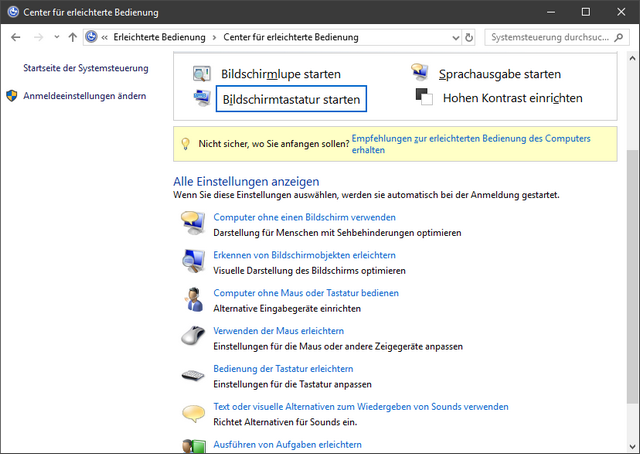
3. In Ease of Access Center I selected, as far as I remember, the option Make the computer easier to see.
Then the page below (it's the German edition shown here) has been shown. .

The post here says "Uncheck the Turn on Magnifier box." But I had to uncheck the checkbox High contrast by pressing …, because the magnifier was shown as deactivated.
4. I had to uncheck the option High contrast by pressing …, and click to Apply.
After that, the magnifying glass icons on the desktop disappeared. I assume that pressing keys initiated the sequence to improve the screen display, but this was never activated. As a result, Windows overlaid the desktop icons with the magnifying glass icon.
Remove shadow font
I was able to remove the magnifying glass from the desktop icons with my "trial and error". But all desktop icons suddenly had a shadow font in the title. The reason for this is that I am using a plain white desktop background where Windows uses the shadow font for the desktop icon titles by default.
However, this was an easy exercise, as I had already struggled with this issue in Windows 7 times and published the German blog post Schattenschrift für Desktopsymbole deaktivieren in July 2010. There I provided a small VBScript script program ShadowOff.vbs, which disables the shadow font via registry intervention. So I ran the program, tolerated the forced logout from the user account and, after logging back in to the user account, had my desktop icons again without a magnifying glass and shadow font for the icon titles.
Da gäbe es noch den blauen Doppelpfeil
Now I only had the effect that some desktop icons in the top right corner are overlaid with a blue double arrow (see following image). This should normally be the indicator for compressed folders. But you cannot compress a shortcut. And in the sense of "not aware of any fault", the thought "I didn't do anything" immediately came to my mind.
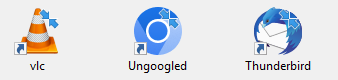
When writing this blog post, I decided to look again into the matter again (I had recently briefly looked at how to fix this, but immediately abandoned it due to lack of time). However, when I took the screenshot above, I noticed that this blue double arrow only appeared on the desktop shortcuts that pointed to portable applications.
So I used the properties of a shortcut icon to open the path to the program file in Explorer. I then navigated to the drive in question and displayed its properties. And there the solution to the puzzle was immediately clear, because the drive in question was suddenly listed as compressed in its properties (option Compress drive to save disk space).

As far as I know, I have deliberately not activated this option, but I cannot rule out the possibility that I may have "misclicked". However, a check of the remaining drives showed that they are not compressed. I now have an explanation for the blue double arrow and will probably not correct this by decompressing the drive.
What would Windows be without the constant surprises and the need for constant tinkering and repairs? It would be unthinkable if one day this no longer happened and you simply had to work without the operating system interfering.




I removed FilePilot which i had recently installed, and this cured both the magnifying glass and the downward arrows on my desktop cursors