 [German]On October 8, 2024, Microsoft released the cumulative update KB5044273 for Windows 10 22H2. With this update, shortcuts have been given a new tab. However, this change leads to memory errors when displaying the shortcut properties in certain constellations.
[German]On October 8, 2024, Microsoft released the cumulative update KB5044273 for Windows 10 22H2. With this update, shortcuts have been given a new tab. However, this change leads to memory errors when displaying the shortcut properties in certain constellations.
Windows 10 21H1 – 22H2: Update KB5044273
On October 8, 2024, Microsoft released the cumulative update KB5044273 for Windows 10 21H1 – 22H2 (see Patchday: Windows 10/Server-Updates (October 8, 2024)). Microsoft writes in the support article about security improvements that have been made to the operating system.
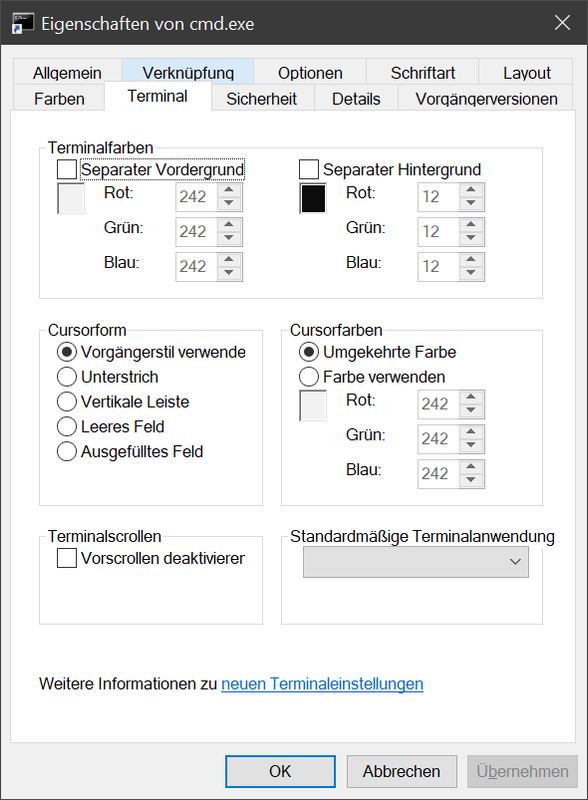
And it is said that this security update contains quality improvements – there is no mention of new functions. Under the hood, however, Microsoft has added a new Terminal tab to the shortcut properties (see screenshot above, I don't have the tab in Windows 10 1909 IoT Enterprise LTSC).
Reader hint about a bug
A reader from Switzerland emailed me to point out a bug in this context, which must have been added by a change in the shell or in Explorer.exe (thanks for the hint). The reader wrote: "If you need something to blog about, I have a hunch that Microsoft has integrated a new bug into Windows 10 Explorer."
The reader states that in his company environment, many shortcuts to CMD scripts are used for production. He noticed an additional Terminal tab in the properties of these shortcuts. Both the reader and I do not know what this tab is used for.
The reader writes that Windows 10 requires the Windows Terminal to be installed as an option, which was not done in the domain of the company in question. Also in my environment with Windows 10 22H2 there is no Windows Terminal installed and I was able to reproduce the problem.
Steps to reproduce the problem
To test or reproduce the bug, a shortcut to a cmd shell is required. You can do this by creating a new short cut via right-clicking on the Windows desktop and selecting the context menu command New – Shortcut.
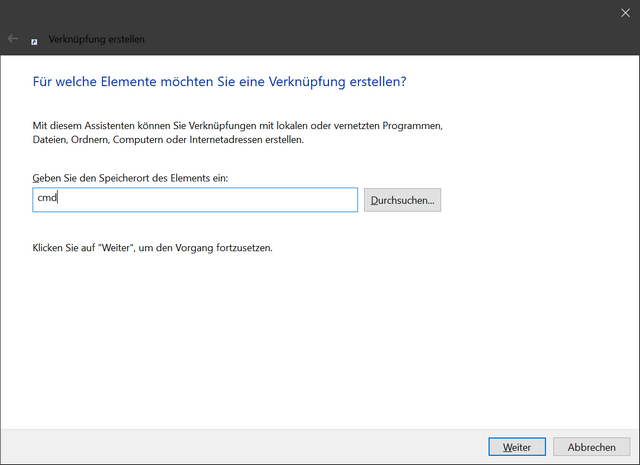
In the first dialog box of the shortcut wizard, enter the value cmd in the Enter the storage location field and then click on the Next button.
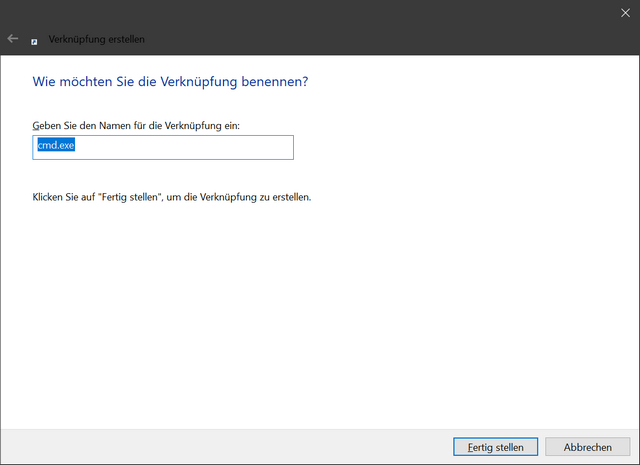
In the next dialog box, enter the name of the shortcut and select the Finish button. There is now a shortcut file at the target location whose properties can be viewed by right-clicking and selecting Properties from the context menu.
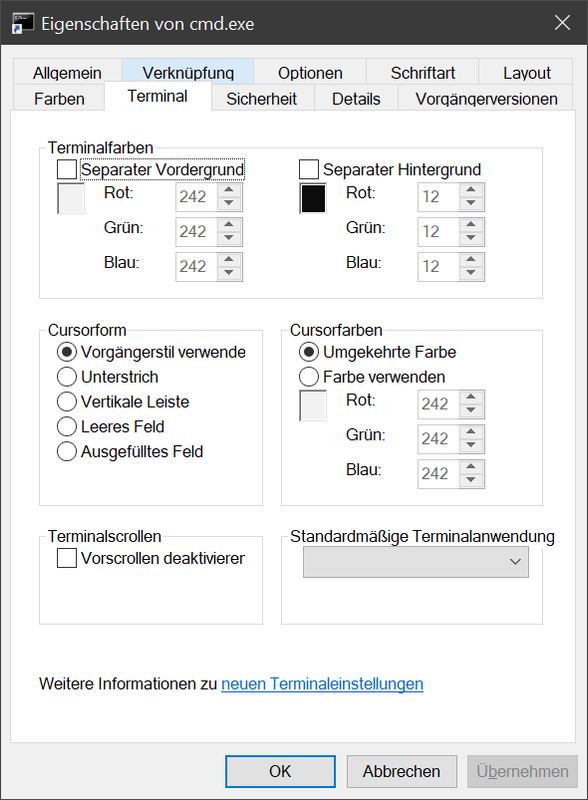
The new Terminal tab should also appear, which you can then display without changing anything in the options.

Windows shows an error message
If you now switch to the General tab, select the Read-only attribute and select Apply, Windows displays the following error dialog for the shell or explorer.exe.
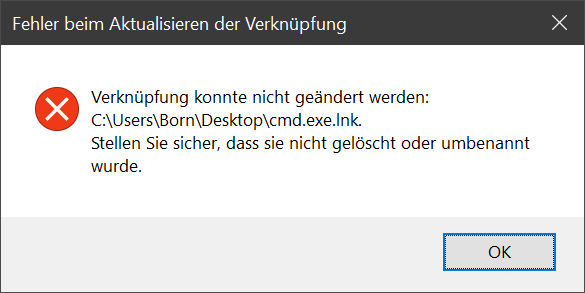
Windows 10 22H2 is not able to close the properties window of the shortcut or accept the selection of the Apply button when update KB5044273 is installed. The above error dialog appears, although no changes have been made to the properties, so there is nothing to save.
I have carried out the same procedure with Windows 10 1909 IoT Enterprise LTSC. There is no Terminal tab there. But I can set the read-only attribute and click the Apply button or OK in the properties window without triggering an error message.






I have Win 10 22H2 and have not yet installed the October update KB5044273. My last cumulative update was KB5043064 on September 28. Following your steps to create a cmd shortcut, I DO have the "Terminal" tab, so it must have been introduced by MS prior to the KB5044273 update.
I also get the error dialog as you noted. However, if I don't check "read only" and click "OK", the shortcut is created without the error. Then when right clicking again and selecting "Properties", I then can check "read only" and "Apply" or "OK" and the shortcut is saved without any error dialog appearing.
Still, it is a bug…
Slightly different results if you try to edit an existing shortcut to cmd, such as the one in the Start menu.
Everything is the same as described for a new shortcut, but after clearing the error, the dialog is able to be closed (which also triggers the error). When re-opened, the Read-only attribute is still checked. I verified that the attribute is set via DIR /a:r command.
The error repeats if you open the Properties dialog again and close it without clearing the attribute. If cleared and saved, the error does not appear.
wondering if this "shortcut" bug appears with the recent KB5045594 preview update