 Some Windows 10 (version 1511) users are facing trouble to change start settings. The option "Show more tiles" is grayed out and a message informs "Some settings are managed by your Organization". Here a few insights to solve the problem.
Some Windows 10 (version 1511) users are facing trouble to change start settings. The option "Show more tiles" is grayed out and a message informs "Some settings are managed by your Organization". Here a few insights to solve the problem.
The problem
Users may use settings app to show more tiles in start. Opens Settings, go to Personalization and the to Start. There should be an option Show more tiles that may be switched on and off.
Tenforums has an article discussing these steps. But for some users these steps are not possible, because the option is grayed out. Here is a screenshot obtained from my German Windows 10 showing the locked option.

Group Policy settings disables the start layout
In Windows 10 Pro and Enterprise you can use Group Policy Editor to disable user changes in start layout.
1. Run gpedit.msc using administrative credentials (Run as administrator).
2. Navigate to the following branches and set the Start Layout policy.
Computer Configuration > Policies > Administrative Templates > Start Menu and Taskbar
or
User Configuration > Policies > Administrative Templates > Start Menu and Taskbar

(Source: Microsoft)
Microsoft has a Technet article discussing how to set start layout policy settings. If Start Layout policy is set, the option "Show more tiles" is locked.
But in Windows 10 Home there is no group policy editor …
In Windows 10 Home isn't a Group Policy editor available, so admins can't set the restrictions mentioned above. Nevertheless, some users are facing a locked option "Show more tiles". I guess, some third party tools (tuning tools etc.) has set the related entries.
1. To check it, fire up Registry editor regedit.exe (run it with administrator privileges).
2. Navigate to the following keys and check for the values mentioned below.
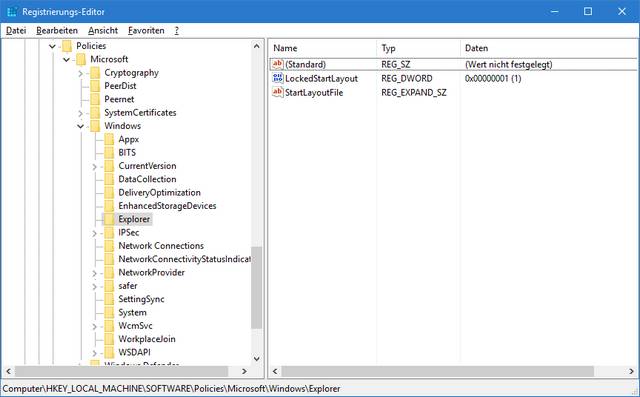
A machine wide policy may be found in Registry key:
HKLM\SOFTWARE\Policies\Microsoft\Windows\Explorer
If a DWORD value LockedStartLayout is present and set to 1, the policy is active. Delete the DWORD entry or set it's value to 0. Also delete the value StartLayoutFile.
The policy may also be set user specific in the Registry key:
HKCU\SOFTWARE\Policies\Microsoft\Windows\Explorer
But there is a small problem: If you launch regedit.exe via Run as administrator, HKCU shows the values for the admin account. So you need to navigate to the Registry branch:
HKEY_Current_User
and search the required user account sub-branch:
HKEY_Users\xxxx\SOFTWARE\Policies\Microsoft\Windows\Explorer
where xxx is a placeholder for the accounts SID. Then delete the values LockedStartLayout and StartLayoutFile. Afterward the command:
gpupdate /force
has to be executed in an administrative command prompt windows – or reboot Windows 10. Then the option "Show more tiles" should be unlocked and the message "Some settings are managed by your Organization" should be gone.
Similar articles:
Win10 Wiki
How to repair Windows Performance Monitor
Windows 7 MS Internet games fails with error 0x80041004
Windows 10: Store error "Something went wrong"
KB3097877: Outlook crashes with error C0000374 (FIX) and other issues
Block Windows 10 Upgrade using GWX Control Panel
Windows 10: Datenschutz von Organisation verwaltet
Windows 10: "Mehr Kacheln anzeigen" gesperrt

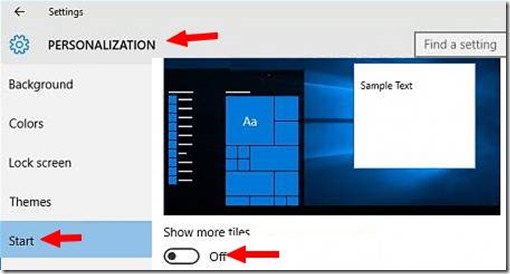





Thank you very very much.this trick really worked after a restart
Thank you so much Born Tech, you are brilliant. Needed a restart but now fully working. Finding your solution took days. Please share widely if possible. Any chance you know how to make MS Edge to print properly? With the w10 Anniversary edition it now won't print again, like earlier builds. Best, Trev
I don't have the explorer folder under windows in regedit, what do I do?